MakeaGIF.com has been listening to what you want. We’re busy making lots of upgrades to the site, so that you can create the best and easiest GIFs possible. And now you can add text on GIFs! And yes, it’s that easy. But just in case you want to get better acquainted with our text to GIF maker, we put together a step by step tutorial for you. So check it out and then head over to MakeaGIF and start making your own!
But first, make sure you’re logged in to your account or sign up for a free one! That’s ok….we’ll wait.
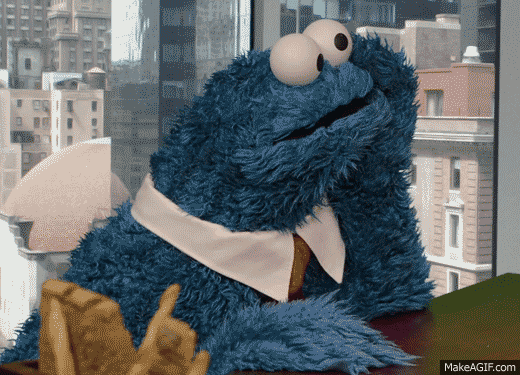
STEP 1: Create a GIF using any of our methods.
You can create a GIF with pictures, videos, your webcam or even a YouTube link.
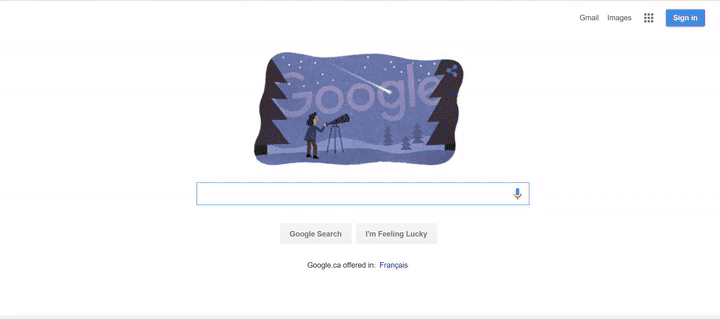
We decided to upload our favorite GIF. Because who doesn’t like a snail with big dreams?

STEP 2: Click on the ADD TEXT TO THIS GIF Button.
Once your GIF has been created, all you have to do is click on ADD TEXT TO THIS GIF! Double click in the text box to start adding your caption
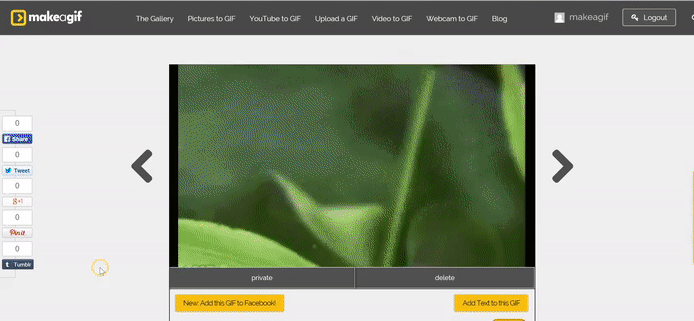
Step 3: Customize Your GIF !
You can drag and drop the box anywhere on the screen. Or you can make your text bigger or smaller by dragging the ends of the box.
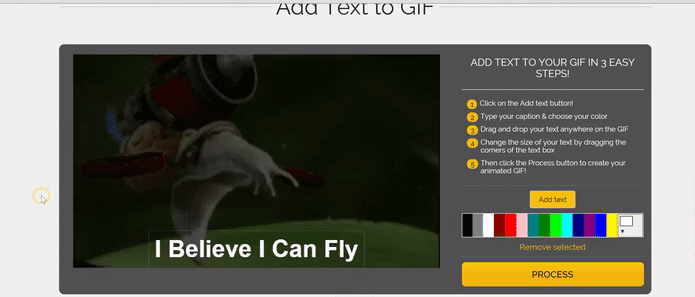
Change the color if you want!
Add more text boxes!
Remove text you don’t want by clicking on REMOVE SELECTED
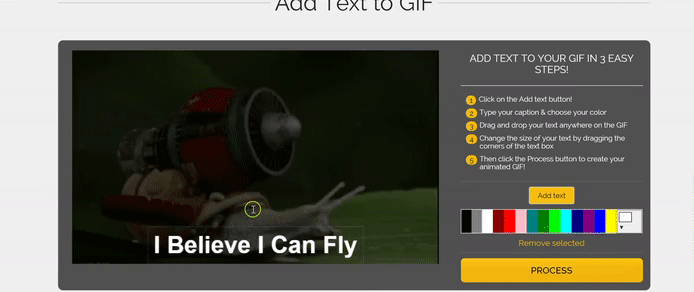
Then just click on PROCESS and you have your customized GIF!

Share your GIF with friends on Facebook or any social media site!
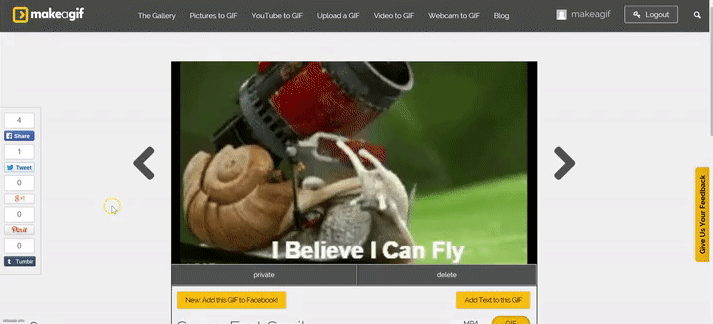
TAKE ME TO MAKEAGIF NOW!